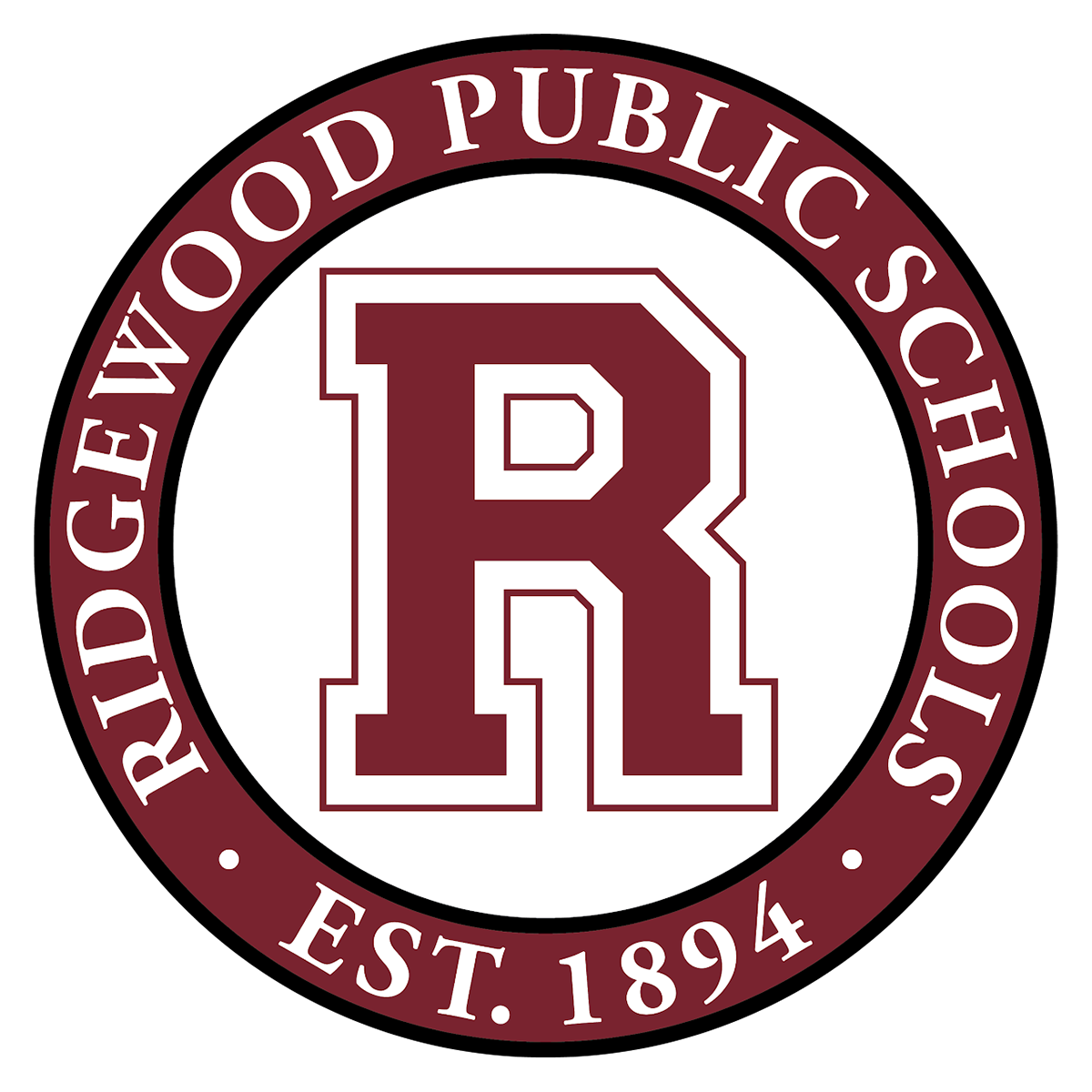IT Department
RPS 1:1 Initiative
General Information About the 1:1 Initiative at Ridgewood Public Schools
Please review the links below regarding the 1:1 initiative, as they contain information about distribution, policies, procedures, expectations, etc.
Ridgewood High School 1:1 Chromebook Initiative - Parent Presentation (PDF)
RPS MS/HS Chromebook Policy, Procedures & Information Handbook
RPS Elementary School Chromebook Policy, Procedures & Information Handbook
Chromebook & Google Apps Training
Chromebook Training (Google Training Site)
This training site will help to orient students with the use of Chromebooks as well as Google Apps for Education. Some of the training videos incorporated into this training are more teacher-focused rather than student-focused. That said, it's a great place to start learning!
Chromebook & Internet usage reports
Below you can find a list of reports that display how much students in all grade levels use school Chromebooks (average minutes used each day) as well as Internet usage reports highlighting their online activity with top resources used. These reports provide general summaries over 2 weeks of school. We will be uploading fresh reports each quarter for your information.
G Suite for Education
Take your files with you
Leaving Ridgewood Public Schools?
Google Takeout - Download or Copy Files from Ridgewood Account to Personal Google Account
About Google Takeout
You can copy all the data from your Ridgewood Drive to a personal Google account. Please note: Google Takeout will only allow you to save files that are in your "My Drive" and are owned by you. Google Takeout will not save files in your "Shared with Me" folder.
There are 2 ways to take your files with you:
1. Download your data (Can be used by any student or staff member)
Create an archive of your data
First, choose which products to include
a. Visit the Download your data page. You might have to sign in to your Google Account.
b. Choose which Google products to include in your download. To see more details and options for a product, select the Down arrow.
c. Select Next.
d. Choose your archive's "File type."
Next, choose how your archive is delivered
When your archive is created by using one of the options, an email will be sent to you with a link to its location. Depending on the amount of information in your account, this process could take a few minutes or several hours. Most people get the link to their archive the same day that they request it.
2. Copy & Transfer your files to a different Google Account. Can only be used by Staff and Seniors (in June & July only)
Follow these short instructions or read more about using Takeout Transfer on Google Support Page
Get Ready for Takeout Copy & Transfer
If you have a large amount of files, it may take some time for Google Takeout to copy your entire Drive. Before you begin the process described below, make sure the folders in your Drive are organized how you like them. Google Takeout will copy your files as they currently exist in your Google Drive. You will need a personal Google/Gmail account to complete this process.
Copy & Transfer your Files
Log in and Access Takeout
Sign in to your Ridgewood Google account and navigate to takeout.google.com/transfer.
Start the Copy Process
Enter the email address of the destination Google Account where you want to copy your content, and select Get Code.
On your Google Account, check your Gmail inbox for a confirmation email from Google. In the email, select Get Confirmation Code. A new tab will open with a code. Note: The Confirmation Code only works for 24 hours.
On your school account, go back to the "Transfer your content" page. Enter the code, then choose Verify.
Choose the content you'd like to copy (you can copy items in your Drive and emails from Gmail), then select Start Transfer.
Details About the Copy Process
The copy process usually happens within a few hours, but it can take up to a week.
Copied files might appear in batches on your Google Account during the copy process.
When your files are finished copying, you'll get an email at your Gmail address.
See your Copied Files
To see the files you've copied, sign in to Gmail or Google Drive with your Google Account.
Gmail: Copied content will have a label with your school account name and the date you started the copy process.
Drive: Copied content will be in a folder labeled with your school account name and the date you started the copy process.
What Changes on Copied Files
There are a few important changes that happen on files copied from Google Drive:
You automatically become the file owner of all copied files. (The owners of the original files remain the same.)
Copied files aren't shared with others. (You can always choose to share them.)
Comments are copied, but revision history isn't.
Online Learning Applications
In order to meet our educational goals, Ridgewood Public Schools may utilize third party websites and online services, (such as sites and apps for curriculum, graphic design and foreign language), for our students. These services are used to assist with curricular and other education specific needs both inside and outside of the classroom. The school, when possible and appropriate, will utilize the education specific versions and also restrict the student information shared with these services to the minimum required for account creation.
Below please find a list of District/School wide applications used by the district and PII (Personally Identifiable Information) we share with each system in order to create student accounts.
Name | Purpose | Notes | PII shared | Terms of use | Privacy policy |
|---|---|---|---|---|---|
Google Workspace for Education | GWFE - is a comprehensive set of real-time productivity and collaboration tools by Google that has been tailored for use in education. | Student Name, Email | |||
Gmail (part of GWFE) | Email communications | Grade 6-8 can only communicate inside a domain and receive emails from approved senders (Google Classroom, curricular systems etc.) Grades 9-12 can communicate with anyone. | Student Name, Email | ||
Drive (part of GWFE) | Cloud storage for majority of school files | Students cannot share their files outside the domain or make them public. | Student Name, Email | ||
Docs (part of GWFE) | Word processing for teams | Student Name, Email | |||
Sheets (part of GWFE) | Collaborative, smart, secure spreadsheets | Student Name, Email | |||
Forms (part of GWFE) | Easy to create surveys and forms | Student Name, Email | |||
Slides (part of GWFE) | Collaborative presentations | Student Name, Email | |||
Sites (part of GWFE) | Effortlessly create impactful team sites. | Students cannot make their sites public. | Student Name, Email | ||
Keep (part of GWFE) | Keep organized. Take notes, create to-do lists. | Student Name, Email | |||
Calendar (part of GWFE) | Integrated online calendars | Student Name, Email | |||
Meet (part of GWFE) | Integrated Enterprise Video Conferences | Student Name, Email | |||
Classroom (part of GWFE) | Class assignment management and feedback | Student Name, Email, Classes | |||
Pearson EasyBridge | Rostering and SSO (Single Sign On) portal for all Pearson curricular products | Student Name, Email, ID, Alphakey, Classes | |||
Pearson Realize | Curricular platform for textbooks | Rostered and Accessed through EasyBridge | Student Name, Email, ID, Alphakey, Classes | ||
Pearson Dash | Curricular platform for textbooks | Rostered and Accessed through EasyBridge | Student Name, Email, ID, Alphakey, Classes | ||
Pearson Math XL | Curricular platform for textbooks | Rostered and Accessed through EasyBridge | Student Name, Email, ID, Alphakey, Classes | ||
Clever | Rostering and SSO (Single Sign On) portal for a number of online curricular products | Student Name, Email, ID, Grade, Classes | |||
BigIdeasLearning | Curricular platform for textbooks | Rostered and accessed through Clever | Student Name, Email, ID, Grade, Math Classes | ||
Typing Pal | Typing/keyboarding instruction and practice platform | Used by grades 2-5 | Student Name, Email, ID, Password, Homeroom teacher | ||
Middlebury Interactive Languages | Online World language curriculum | Used for grades 2-5 | Student Name, Email, Username, Password | ||
TCI | Extra Curricular resources for Social Studies | Rostered and accessed through Clever. Used by grades 2-8 | Student Name, Email, ID, Grade, Social Studies Classes | ||
Reflex Math | Extra Curricular resources for Elementary Math | Used in a number of elementary schools grades K-5 | Student Name, ID, Grade, Password | ||
Raz-Kids | Online guided reading program | Used at grades K-5 | Student Name, Username, Homeroom Teacher, Password, Reading Level | ||
Lightspeed Relay | Primary Web Filtering & monitoring solution for all Chromebooks | Student records provisioned from Google. Students do not access the system | Student Name, Email | ||
GoGuardian Teacher | Classroom management solution. Used by teachers to monitor and control Chromebook use by students during class. | Student records and class rosters provisioned from Google Classroom. Used by teachers to monitor and control Chromebook use by students during class. | Student Name, Email, Classes | ||
Securly | Secondary Web Monitoring & filtering solution | Student records provisioned from Google | Student Name, Email | ||
SketchUp for Schools | 3D modeling system in a browser. Specifically provisioned for Education | Accounts provisioned (On Demand) and authenticated from Google | Student Name, Email | ||
Newsela | Adaptive reading platform | Accounts provisioned and authenticated from Google | Student Name, Email, ID, Grade, Classes | ||
WeVideo | Collaborative online video production platform | Accounts provisioned ( On Demand) and authenticated from Google | Student Name, Email | ||
Pear Deck | Presentation and student engagement platform | Accounts provisioned (On Demand) and authenticated from Google | Student Name, Email | ||
Screencastify | Screen recording | Accounts provisioned (On Demand) and authenticated from Google | Student Name, Email | ||
Edpuzzle | Enhanced interactive video lessons | Accounts provisioned (On Demand) and authenticated from Google | Student Name, Email | ||
Bark for Schools | Drive & communication monitoring and alerts | K-5 Accounts provisioned from Google. Students don't access the system | Student Name, Email, Drive content, Chat communications | ||
Gaggle | Drive & communication monitoring and alerts | 6-12 Accounts provisioned from Google. Students don't access the system | Student Name, Email, Drive content, Chat & email communications | ||
Naviance | Comprehensive college and career readiness solution | Accounts created for students in grades 9-12 | Student Name, ID, State ID, Gender, DOB, Phone, Address. Email | ||
Flipgrid | Simple Video discussion platform | Accounts provisioned ( On Demand) and authenticated from Google | Student Name, Email | ||
IXL | Personalized Learning platform | Rostered and accessed through Clever. | Student Name, Email, ID, Grade, Math Classes | ||
Canva for Education | Design, Create, collaborate, and communicate visually in the classroom and beyond | Accounts provisioned ( On Demand) and authenticated from Google | Student Name, Email | ||
Studio Go | Studyo Go integrates personalized timetables with class work from Google Classroom or student-entered class work | GWMS only Accounts provisioned ( On Demand) and authenticated from Google | Student Name, Email |